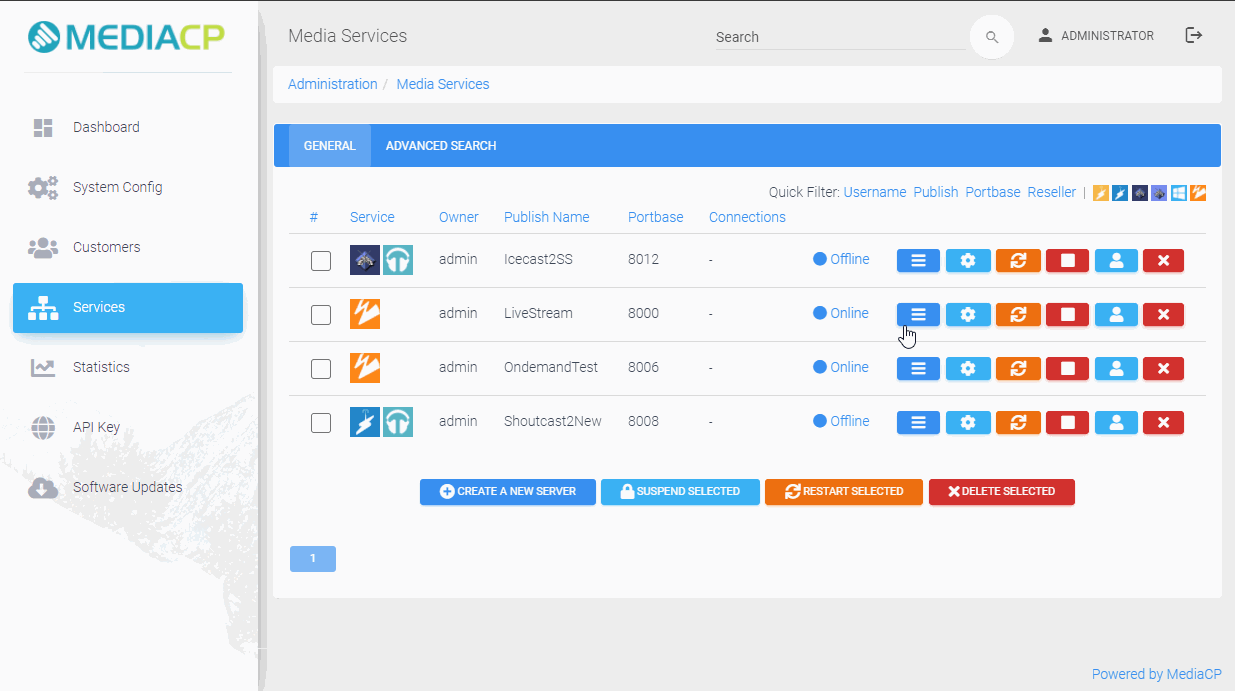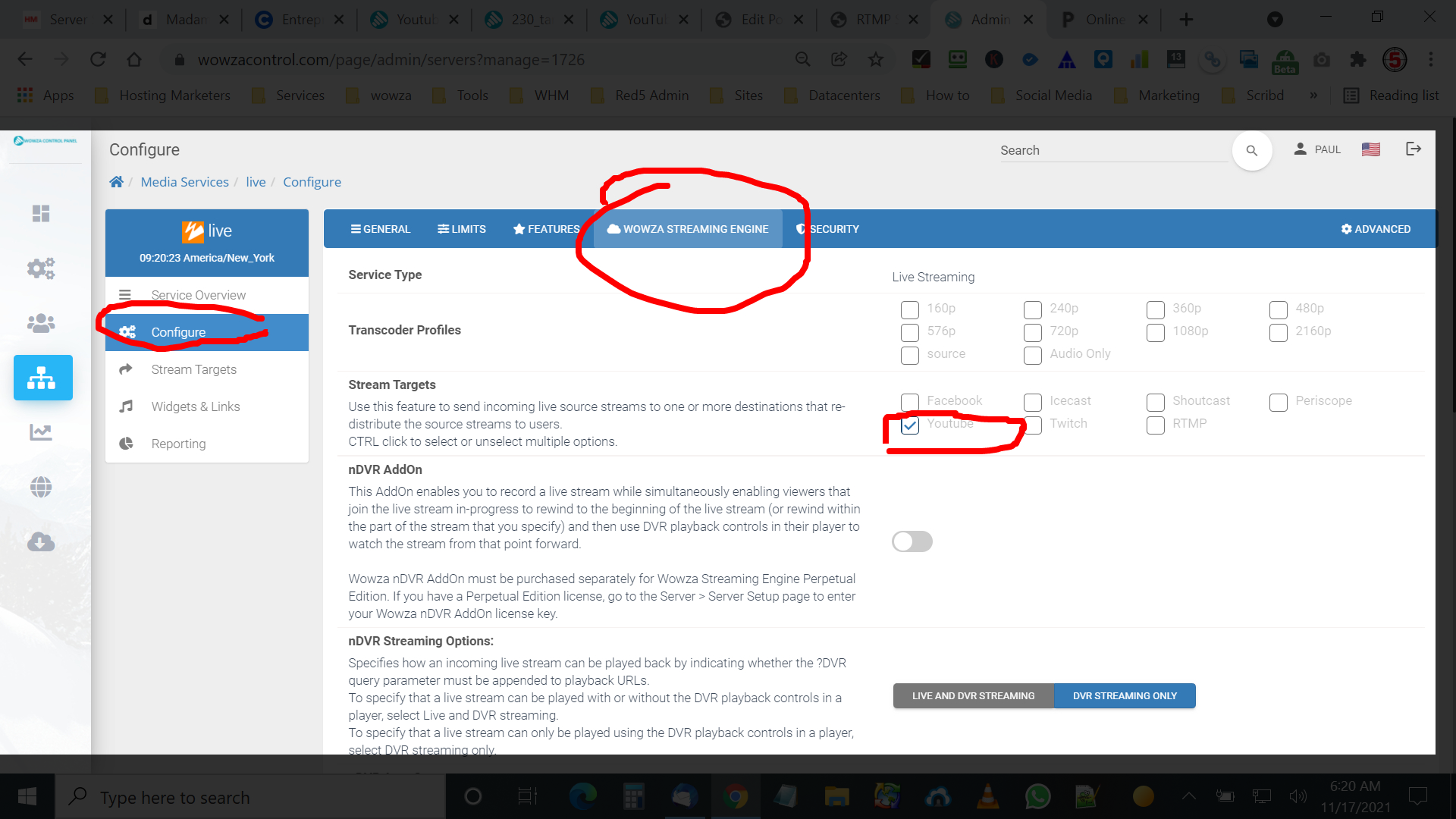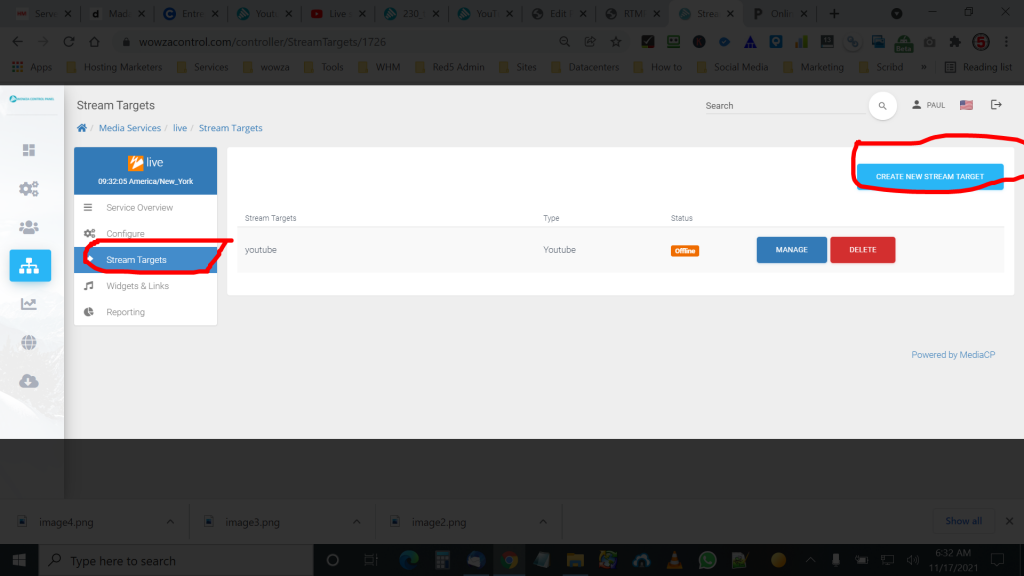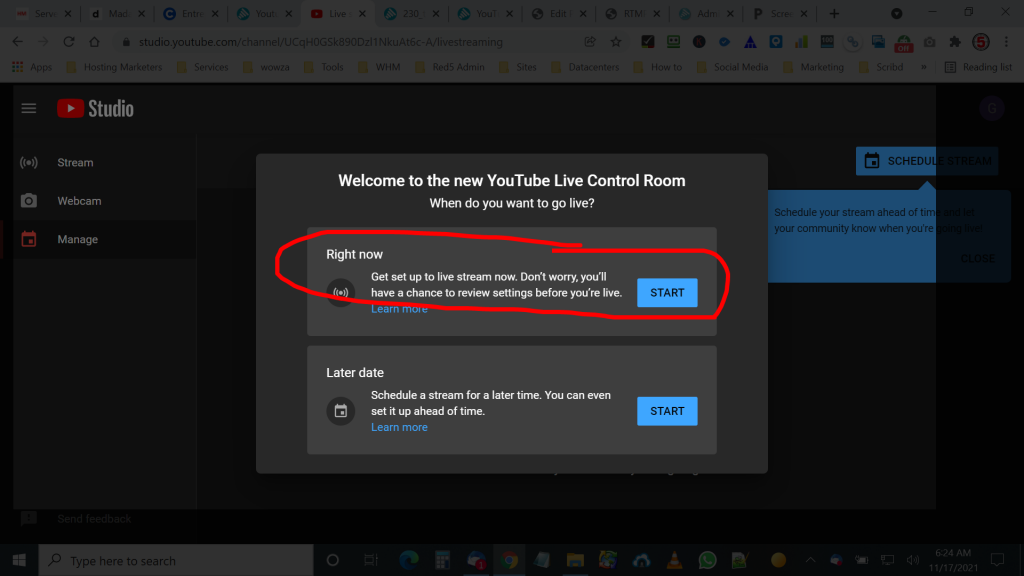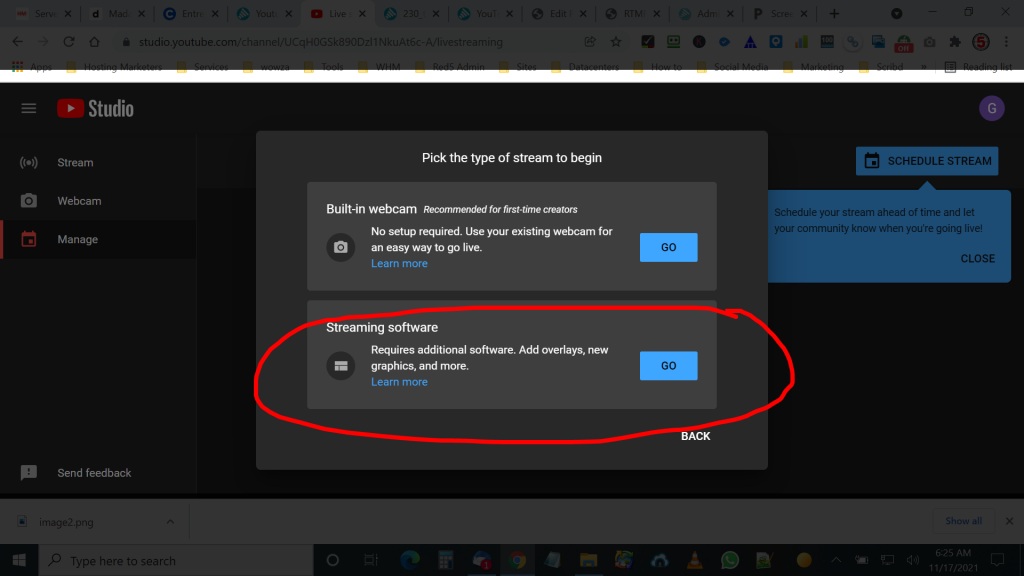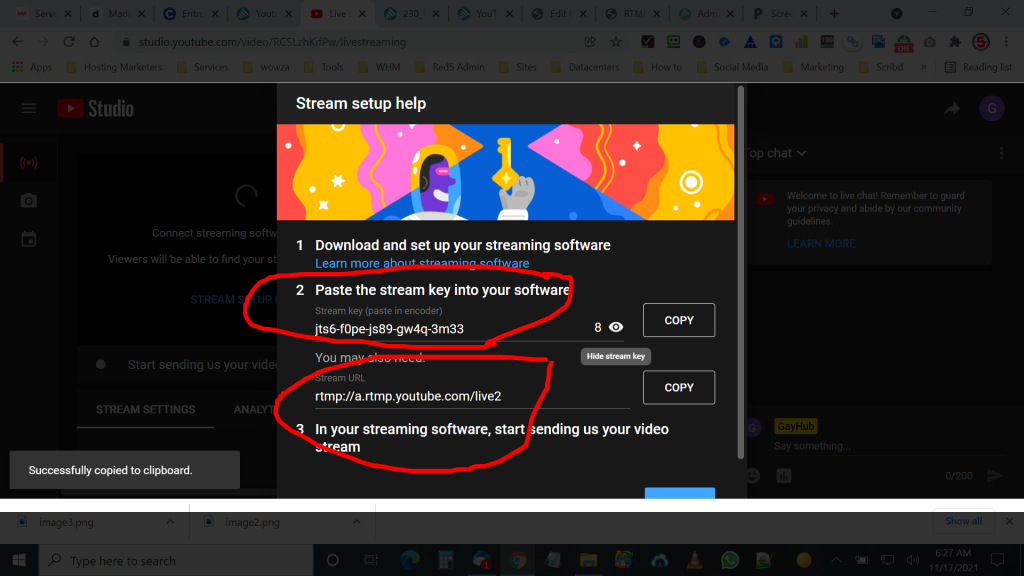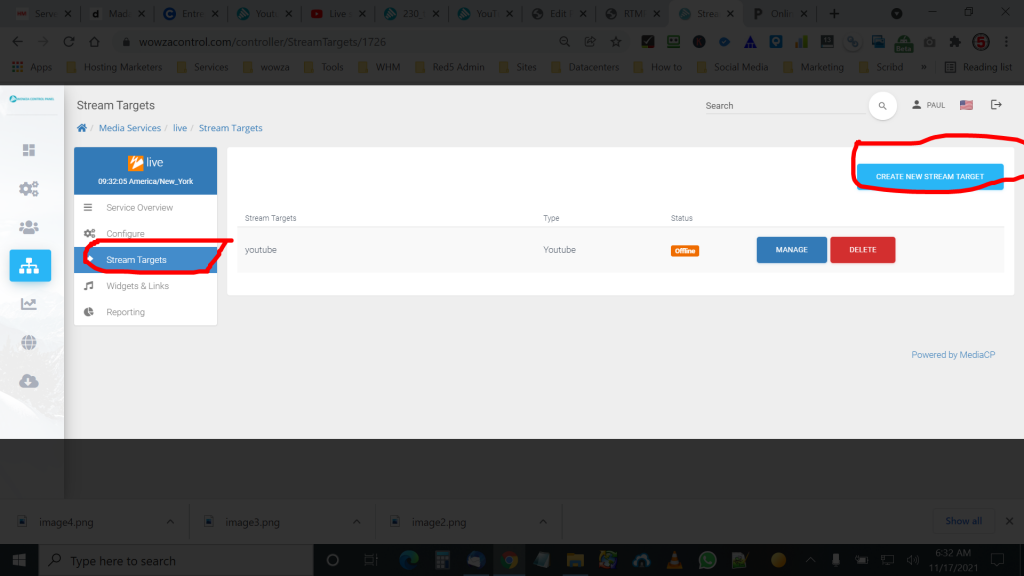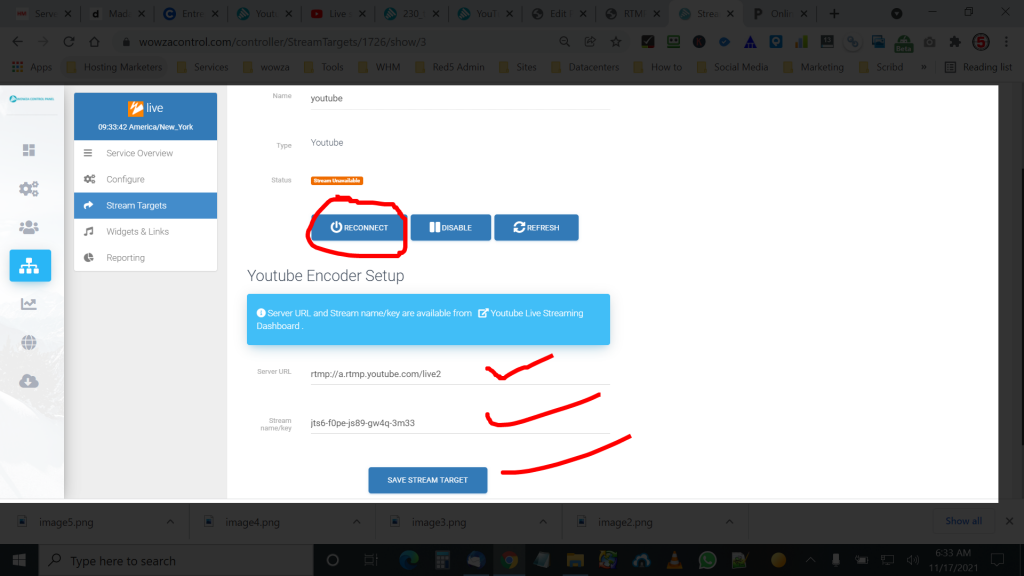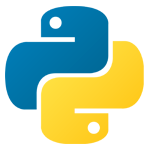HLS Latency and Its Impact on Live Broadcasting
Latency has always been a critical factor in live streaming. It’s the invisible but impactful delay between a live event and its playback for viewers. With the rise of HTTP Live Streaming (HLS) as a widely adopted protocol, broadcasters have had to contend with its inherent latency challenges. This article delves into the issue of HLS latency, its implications for broadcasting, and how it can be managed effectively without compromising the audience’s viewing experience.
Why Latency Matters in Broadcasting
Latency isn’t just a technical detail; it affects how audiences perceive and engage with content. For instance:
- Live TV Broadcasts: A 10-second delay might not matter much when watching a morning news segment.
- Sports Broadcasting: Even a few seconds of delay can frustrate fans following live scores.
- Interactive Content: Real-time interaction, such as Q&A sessions or live auctions, requires ultra-low latency for smooth experiences.
One broadcaster shared an experience of covering a marathon event. While the live stream had a noticeable delay due to HLS, the focus on high-quality visuals and compatibility across devices outweighed the latency issue. The audience valued the clarity and accessibility of the stream more than its timing.
Understanding HLS Latency
HLS operates by breaking video streams into small segments, typically 6 to 10 seconds long, which are then buffered and played back. This segmentation, combined with the need to download and decode multiple chunks, introduces latency. A standard HLS stream can have a delay ranging from 10 to 30 seconds.
This delay is further compounded by:
- Network Conditions: Slow or unstable connections can exacerbate latency.
- Buffering Requirements: Longer buffer times ensure smooth playback but increase delays.
- Encoding and Transcoding: The time taken to process video at the server end adds to the overall delay.
The Role of RTMP in Mitigating Latency
Real-Time Messaging Protocol (RTMP) complements HLS by providing a low-latency solution for ingesting live video feeds. Servers like NGINX or Wowza can use RTMP to capture live streams, which are then converted into HLS for distribution.
For example, a TV station in Europe uses RTMP to collect live feeds from correspondents in the field. These feeds are processed into HLS, enabling broad device compatibility without sacrificing the immediacy required during production.
Comparing HLS and RTMP
| Feature | HLS | RTMP |
|---|---|---|
| Latency | High (10-30 seconds) | Low (1-5 seconds) |
| Browser Support | Universal | Limited (no Flash support) |
| Use Cases | Playback | Ingestion |
| Scalability | High | Moderate |
Strategies to Reduce HLS Latency
Reducing HLS latency requires a combination of technical adjustments and workflow optimization:
- Low-Latency HLS (LL-HLS): This enhanced version of HLS reduces latency by allowing chunks to be delivered before they are fully encoded.
- Smaller Segment Sizes: Reducing chunk size from 6-10 seconds to 2-4 seconds can lower latency significantly.
- Optimized Encoding: Faster encoding reduces the time required to prepare video for streaming.
- CDN Configuration: Using edge servers closer to the audience minimizes delivery delays.
A broadcaster once reduced their HLS latency from 15 seconds to 5 seconds by adopting LL-HLS and fine-tuning their encoding process, improving viewer satisfaction without compromising video quality.
When HLS Latency is Acceptable
Despite its latency, HLS remains the go-to protocol for many broadcasters because of its reliability and compatibility. Situations where latency is less critical include:
- Television Broadcasts: Where synchronization with live events is not essential.
- Corporate Events: Where the focus is on accessibility and quality rather than real-time interaction.
- Live Performances: Concerts and shows benefit from HLS’s adaptive streaming capabilities without being hindered by slight delays.
Future of HLS and Low-Latency Streaming
Emerging technologies like low-latency HLS and WebRTC aim to close the gap between live ingestion and playback. While WebRTC is gaining traction for ultra-low latency applications, HLS remains relevant for its scalability and device compatibility. Innovations in hybrid workflows combining RTMP, HLS, and WebRTC promise to deliver the best of all worlds.
Conclusion
Latency in HLS can be a challenge, but it doesn’t have to be a dealbreaker. By understanding its limitations and implementing strategies to reduce delays, broadcasters can continue to deliver high-quality streams that meet the needs of diverse audiences. RTMP’s role in enabling low-latency ingestion ensures that HLS remains a practical solution for modern live streaming workflows.
Hashtags: #HLSLatency #LiveStreamingSolutions #RTMPToHLS #BroadcastTech #StreamingChallenges